Sonoff Pow R2, 16A Power Energy Meter Monitor Wireless WiFi Switch with Timing Sharing Function Remote Control Smart Home Module
QUESTIONS & ANSWERS
Have a Question?
Be the first to ask a question about this.
Share this Product
Sonoff Pow R2,16A WiFi Smart Switch,Remote Control Energy Consumption Monitor With Timing Sharing Function Via Android IOS
Overview
Sonoff Pow R2 is a 16A WiFi smart light switch that allows you to remotely manage and control your appliances and monitor your home energy usage. The WiFi light switch works like a power monitor, which allows you to keep track of 99% accurate real-time current, voltage and power on your app.
The power switch can protect your appliances from overload. What you need to do is to set threshold values for the current, voltage and power. It works like a kwh calculator that can measure electricity consumption for a specified period and a day. The eWeLink app provides 100 days recorded electricity usage data, which you can export to your phone storage. You can keep track of how much energy your appliances are consuming and estimate your running costs.
With the Pow R2 power monitoring switch, you can spend less on your electricity bill. The timers schedule your appliances automatically power on and off at a defined time. The scene lets your appliances work together in new ways, like setting the heater aut0-off when the door light is off.
Features
Remote turn on/off connected appliance via APP EWeLink
Keep track of live current, voltage and power
Set threshold values to protect your devices from overload
Check power consumption over a specified period
View and export 100 days recorded power usage data
View real-time device status on EWeLink
Supports 8 enabled schedule/countdown timers
Share control your devices with other eWeLink users
Works with Amazon Echo, Echo Dot, Amazon Tap
Works with Google Home, Google Home Mini, Google Nest
Works with IFTTT
Specification for Sonoff Pow
Voltage range: 90-250V AC
Max current: 16A
Max Power: 3500W
Product Dimensions: 114*52*32mm
Color: White
Wireless Frequency: 802.11 b/g/n
Security Mechanism: WPA-PSK/WPA2-PSK
Enclosure Material: Fire-retardant ABS V0
Operating Temperature: 0ºC-40ºC(32°F-104°F)
Operating Humidity: 5%-90%RH, Non-condensing
Weight:91.0g

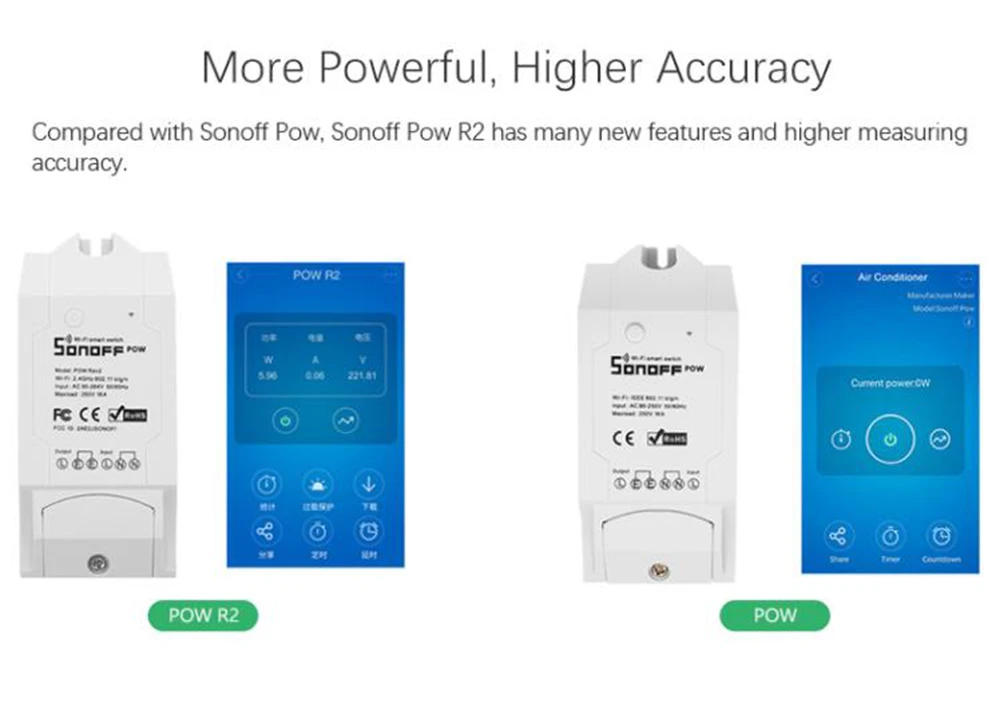
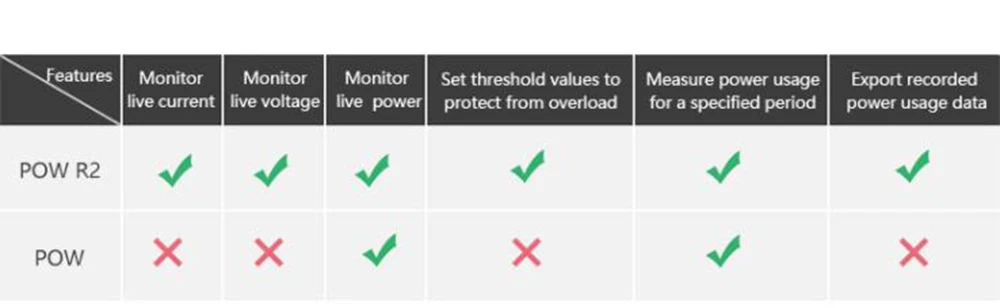
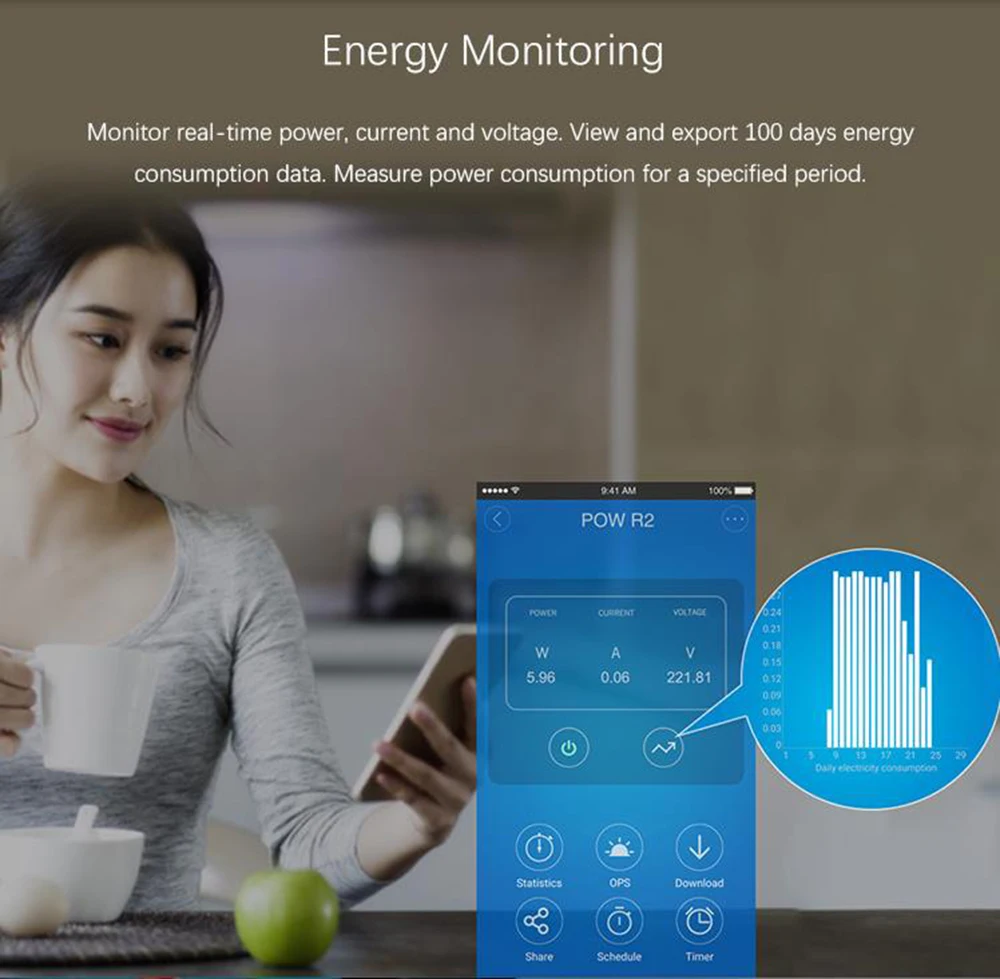


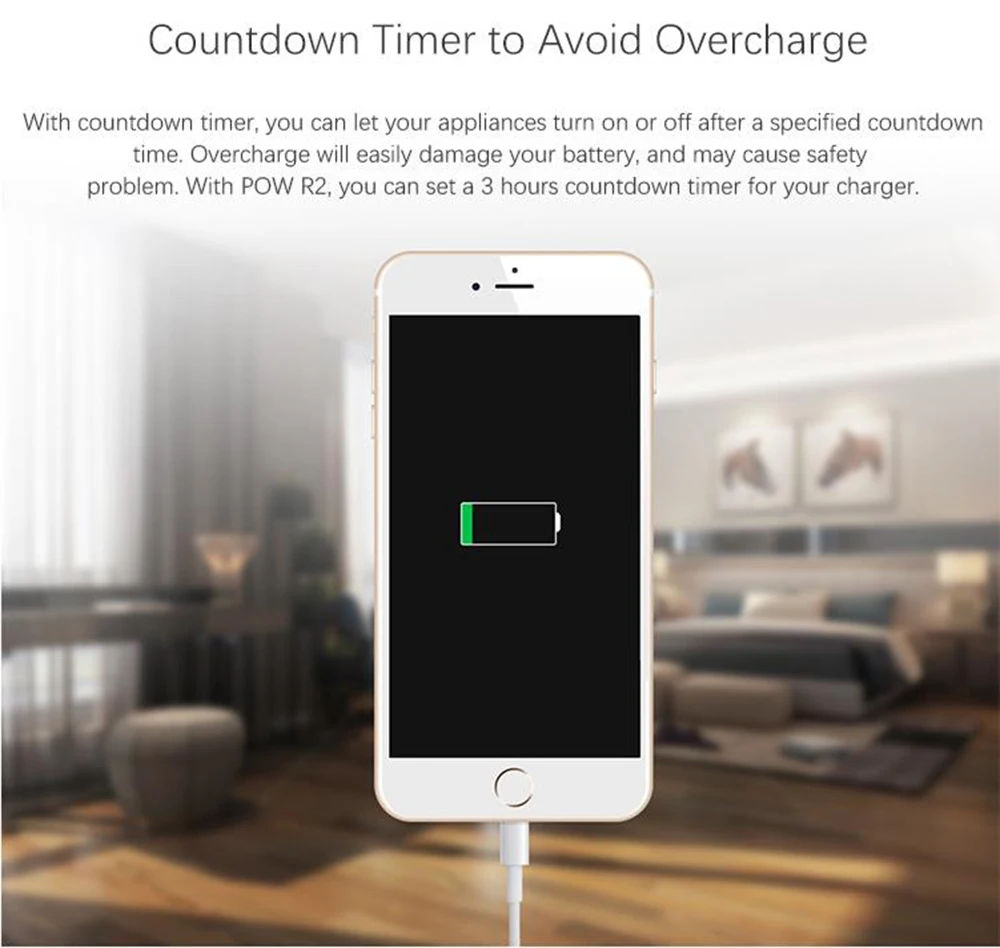


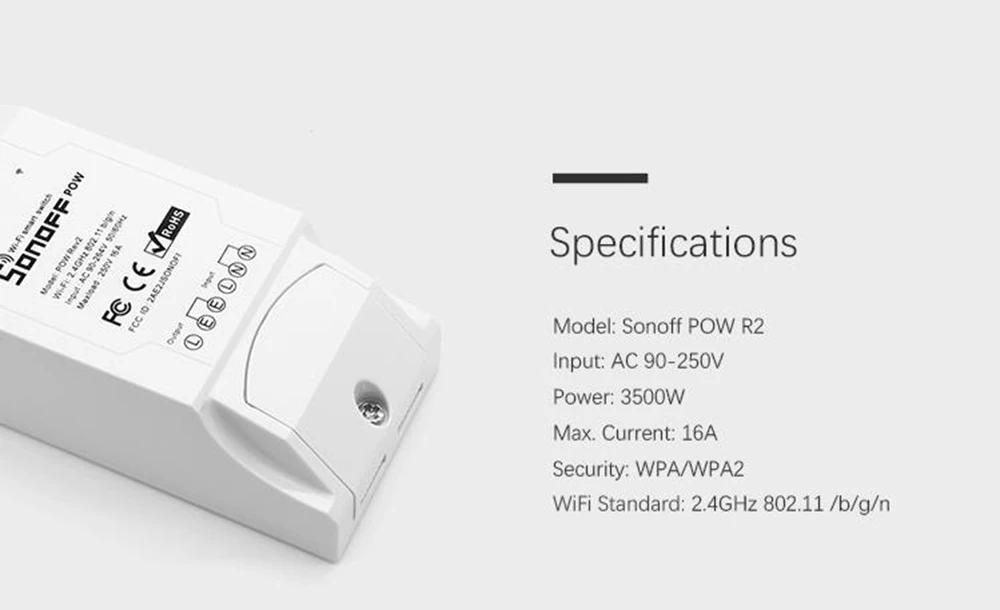
Sonoff FAQ:
Q:How to install the Sonoff WiFi wireless switch? (Note:applicable for other Sonoff devices as well)
A:Preparation: Switch off all related electricity source first.
Attention: The power input L N cables must connect with the “INPUT” side. The power output L N cables must connect with "OUTPUT" side. DON`T mistaken the directions!
When connecting Sonoff to home appliances(within 2200W), the two terminal connector ports at "INPUT" can be connected to input cable L and N randomly, and "OUTPUT" can connect to output cable L and N randomly. But in order to avoid any safety problems, please strictly follow the wiring connection as follows:
Input Output
N ————N
L————-L
Q:Which APP for Sonoff Devices?
A:The APP: E-WeLink
The APP E-WeLink supports all ITEAD smart home products and cooperated products which include: Sonoff, Sonoff RF, Sonoff TH, Sonoff SV, Slampher, Smart Socket, smart fan(sold in China), dimming led(sold in China), etc.
E-WeLink supports multiple languages: Simplified Chinese, Traditional Chinese, English, Russian, Polish, French, Danish, and Italian. More languages will be supported in the near future. Currently, the APP supports below functions:
Remote turn on/off
Tracking status
Timing schedules
Loop/countdown timer
Device sharing
Grouping management
Smart scene
We are developing it to support more functions in the near future. So far, the application supports single channel smart switch, double channel smart switch, multi-channel smart switch, smart fan, dimming led, Sonoff TH temperature and humidity smart switch.
Q:The Steps about add the device
A:1.Install the APP to your smart phone
2.Register a new account
You`ll need to enter your phone number/email address and a password(at least 8 characters). Enter SMS verification code to register. Updates: Users from Asian countries MUST register with a mobile phone number. While users outside Asian area MUST register with an emaile address.
3.Login with your account.
4.Add devices
Android Version eWeLink:
1) For Android version, you must switch on the WiFi on your phone before adding a device.
2)Long press the “SET” button(pairing button) on Sonoff/Slampher/Smart Socket/Sonoff RF until the green LED indicator fast blink(you can use your finger to press directly).
3)Click the search icon in the middle. Check out the blinking way and select corresponding adding way, then click"next".
4)Select your WiFi account and enter the password(If no password, keep it blank), click remember so that next time you don't need to fill in again, click"next".
5)Then it will auto-search and connect the “ITEAD-100000xxxxx” device around you.
6)Name your device, access the device and control it.
iOS Version eWeLink:
1)Click the search icon in the middle.
2)Long press the ''SET'' button(pairing button) on Sonoff/Slampher/Smart Socket/Sonoff RF until the green LED indicator fast blinks. Check out the blinking way and select corresponding adding way, click"next".
3)If your device belongs to 2nd generation (led indicator flash 3 times and repeat), then open phone Setting>WiFi>connect the WiFi beginning with ITEAD, enter default password 12345678.
4)Go back to the App to confirm.
5)Then enter your WiFi router SSID and password.(If no password, keep it blank)
6)Finally, name your device and submit.
Q:What we should Notice when we operation the app and sonoff device?
A:NOTE: If you see the newly added device is offline, please wait for a few seconds. If it stays offline, please restart the device, if everything is ok, it will become online on the App.
If you use WiFi A to add the device, when switching to WiFi B, you will unable to control the device. To make the device work with WiFi B, you need to delete it and add over WiFi B.
One device has one owner. If you have successfully added a device to your account, you cannot add this device to another account unless you delete it from the first account. Only the owner of the device can share it to other accounts.
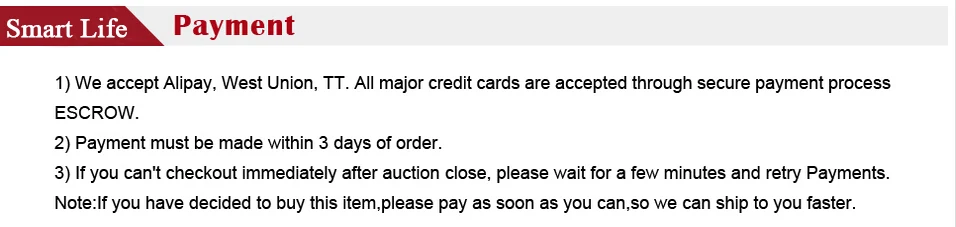
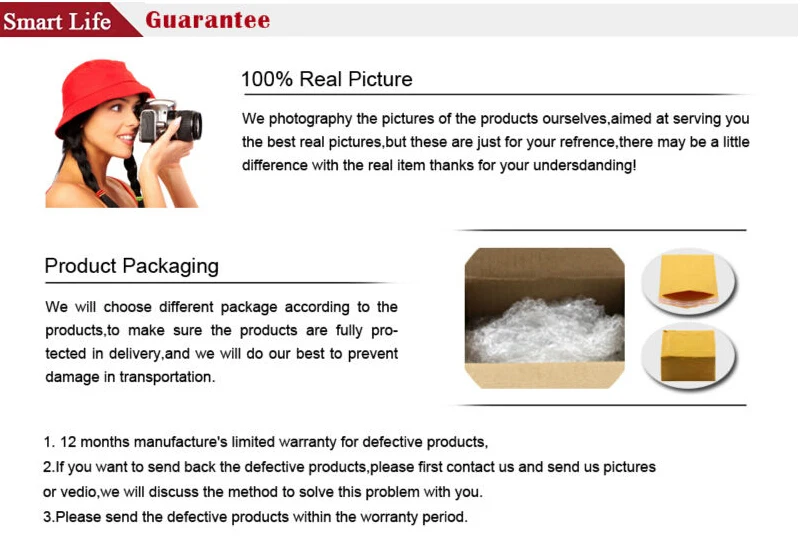
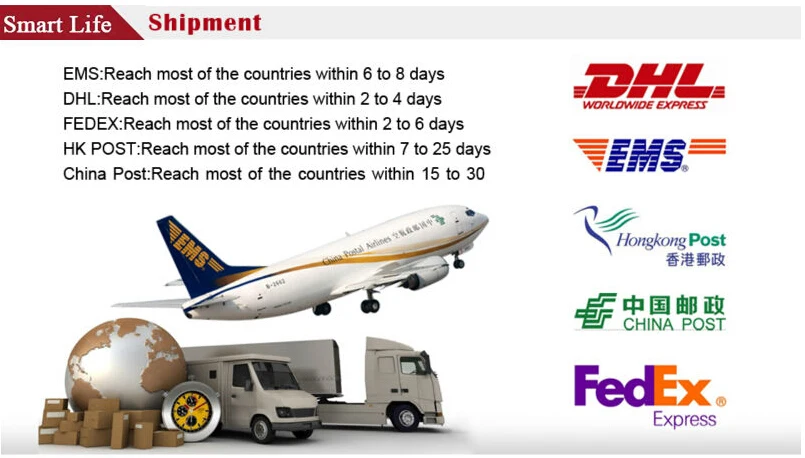
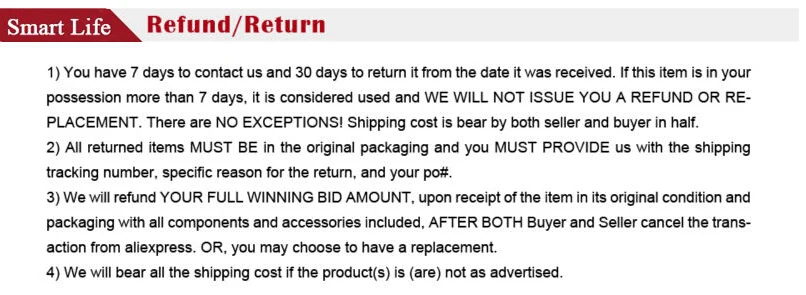
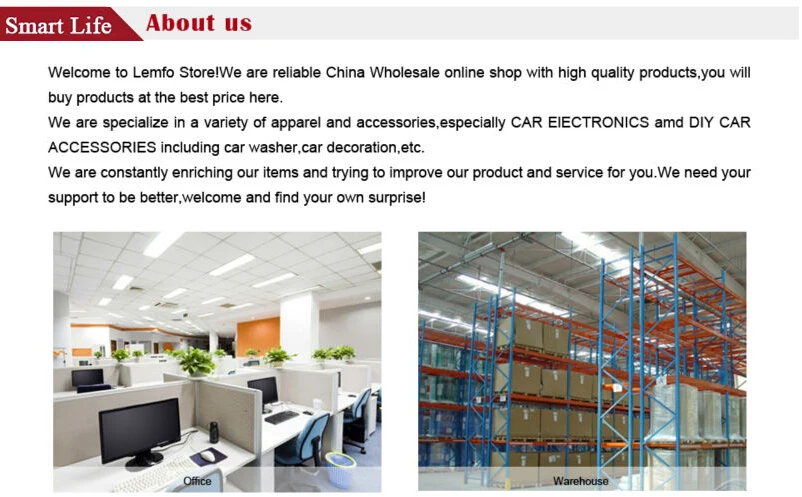
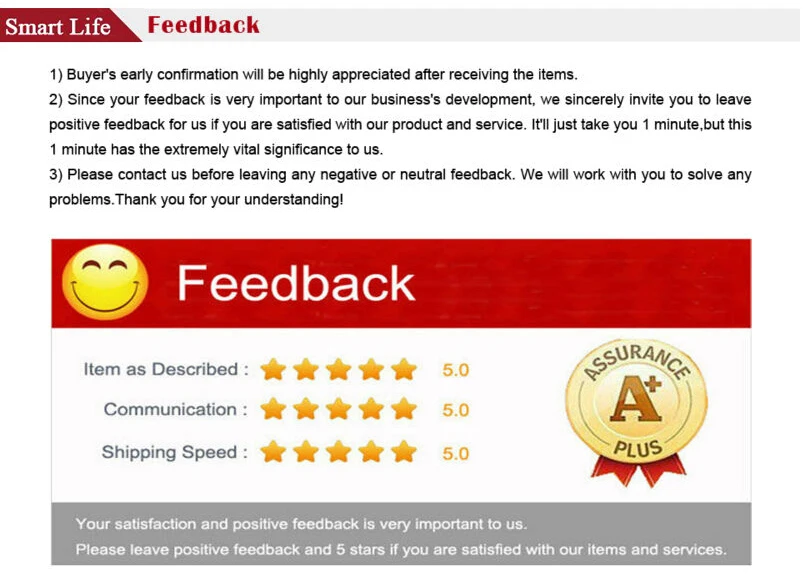


![[variant_title] - Sonoff Pow R2, 16A Power Energy Meter Monitor Wireless WiFi Switch with Timing Sharing Function Remote Control Smart Home Module](http://smartdevice.pk/cdn/shop/products/HTB1yK2xj4WYBuNjy1zkq6xGGpXap_{width}x.jpg?v=1569828192)
![[variant_title] - Sonoff Pow R2, 16A Power Energy Meter Monitor Wireless WiFi Switch with Timing Sharing Function Remote Control Smart Home Module](http://smartdevice.pk/cdn/shop/products/HTB1PXeNjYuWBuNjSszgq6z8jVXaB_{width}x.jpg?v=1569828192)
![[variant_title] - Sonoff Pow R2, 16A Power Energy Meter Monitor Wireless WiFi Switch with Timing Sharing Function Remote Control Smart Home Module](http://smartdevice.pk/cdn/shop/products/HTB1J9jqjY1YBuNjSszhq6AUsFXaE_{width}x.jpg?v=1569828192)
![[variant_title] - Sonoff Pow R2, 16A Power Energy Meter Monitor Wireless WiFi Switch with Timing Sharing Function Remote Control Smart Home Module](http://smartdevice.pk/cdn/shop/products/HTB12_yncQ7mBKNjSZFyq6zydFXab_{width}x.jpg?v=1569828192)
![[variant_title] - Sonoff Pow R2, 16A Power Energy Meter Monitor Wireless WiFi Switch with Timing Sharing Function Remote Control Smart Home Module](http://smartdevice.pk/cdn/shop/products/HTB1vn5zj1uSBuNjSsplq6ze8pXaF_{width}x.jpg?v=1569828192)

![[variant_title] - Sonoff Pow R2, 16A Power Energy Meter Monitor Wireless WiFi Switch with Timing Sharing Function Remote Control Smart Home Module](http://smartdevice.pk/cdn/shop/products/HTB1yK2xj4WYBuNjy1zkq6xGGpXap_grande.jpg?v=1569828192)
![[variant_title] - Sonoff Pow R2, 16A Power Energy Meter Monitor Wireless WiFi Switch with Timing Sharing Function Remote Control Smart Home Module](http://smartdevice.pk/cdn/shop/products/HTB1PXeNjYuWBuNjSszgq6z8jVXaB_grande.jpg?v=1569828192)
![[variant_title] - Sonoff Pow R2, 16A Power Energy Meter Monitor Wireless WiFi Switch with Timing Sharing Function Remote Control Smart Home Module](http://smartdevice.pk/cdn/shop/products/HTB1J9jqjY1YBuNjSszhq6AUsFXaE_grande.jpg?v=1569828192)
![[variant_title] - Sonoff Pow R2, 16A Power Energy Meter Monitor Wireless WiFi Switch with Timing Sharing Function Remote Control Smart Home Module](http://smartdevice.pk/cdn/shop/products/HTB12_yncQ7mBKNjSZFyq6zydFXab_grande.jpg?v=1569828192)
![[variant_title] - Sonoff Pow R2, 16A Power Energy Meter Monitor Wireless WiFi Switch with Timing Sharing Function Remote Control Smart Home Module](http://smartdevice.pk/cdn/shop/products/HTB1vn5zj1uSBuNjSsplq6ze8pXaF_grande.jpg?v=1569828192)
![[variant_title] - Round LED Dual Display AC Amp Volt Ampermeter Voltmeter Ammeter Digital Voltage Current Ampere Meter Indicator 60-500V 220V 100A](http://smartdevice.pk/cdn/shop/products/HTB1KWykdWWs3KVjSZFxq6yWUXXaq_{width}x.jpg?v=1569827782)
![[variant_title] - Intelligent Electronic Door Lock Smart Door Lock Fingerprint With bluetooth Card APP Key Unlocking 5 Ways +G2 Smart Gateway](http://smartdevice.pk/cdn/shop/products/H8aa677aad0c4405f944ee8f5e777e8bc3_{width}x.jpg?v=1569825531)

![[variant_title] - AC 220V 22mm Digital Ammeter 0-100A Current Monitor Meter Signal Lamp Amperemeter](http://smartdevice.pk/cdn/shop/products/HTB17smeKpOWBuNjy0Fiq6xFxVXap_{width}x.jpg?v=1569823388)